Model Management
Create a New Model Set
Administrators can create a new model set by following these steps:
- Navigate to the Model Set Management Page: Go to Model Management, then click on "Model Set".
- Click "New": Click the "New" button on the right side of the page to start creating a new model set.
- Select Model Type: In the pop-up window, choose the type of model. Available types include:
- LLM (Large Language Model)
- Embedding (Embedding Model)
- Select Language Model: Choose the appropriate language model based on your needs. Currently supported language models include:
- OpenAI
- Deepseek
- Azure
- Ollama
- Tongyi
- Qianfan
- Fill in Model Set Information: Enter the name and description of the model set, ensuring the information is clear and accurate.
- Select Additional Settings: Choose whether to support image Q&A and whether it is an inference model according to your requirements.
- Confirm Creation: After completing the form, click the "Confirm" button to complete the creation of the model set.
By following these steps, administrators can successfully create a new model set and configure the corresponding settings.
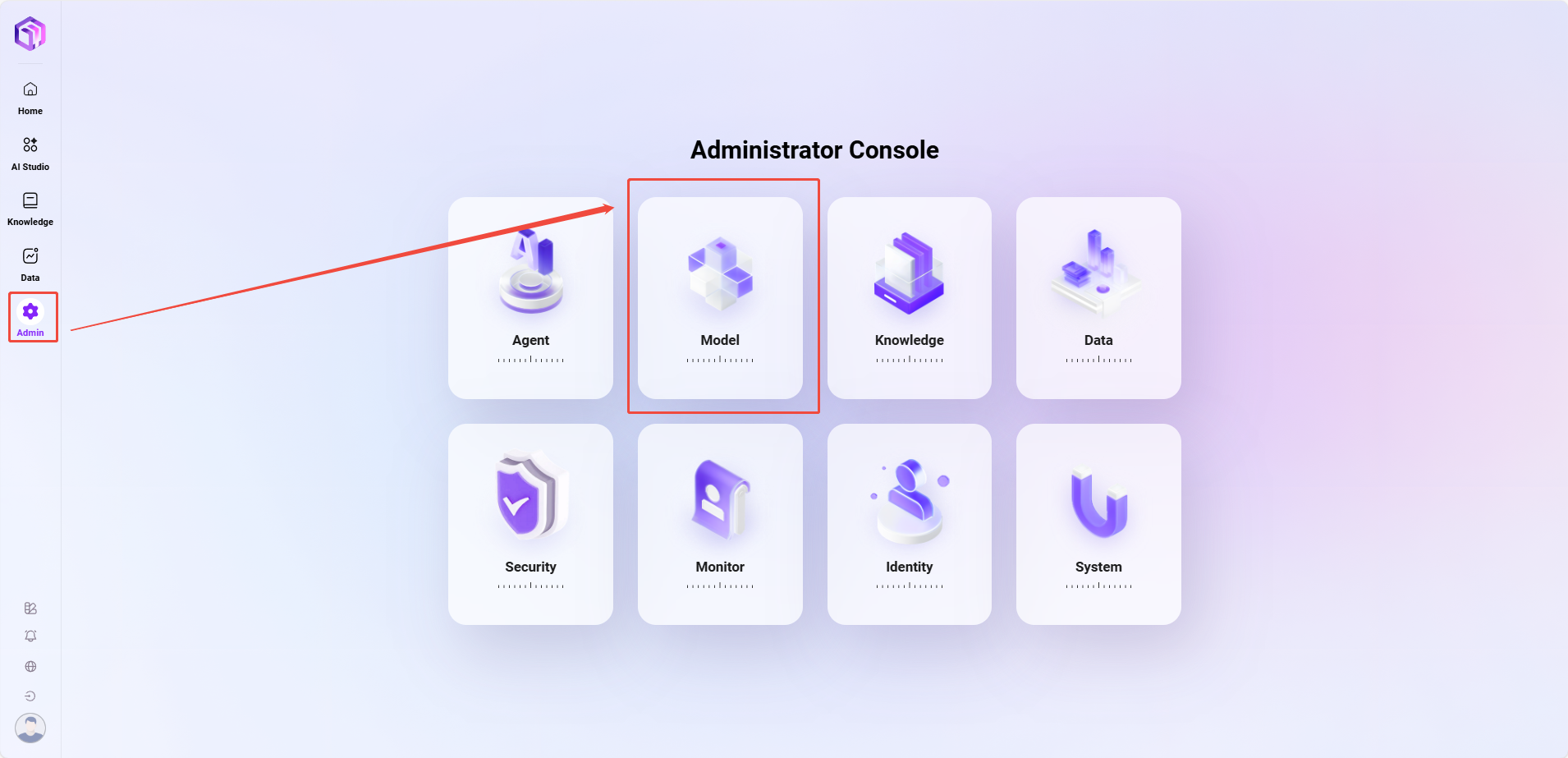
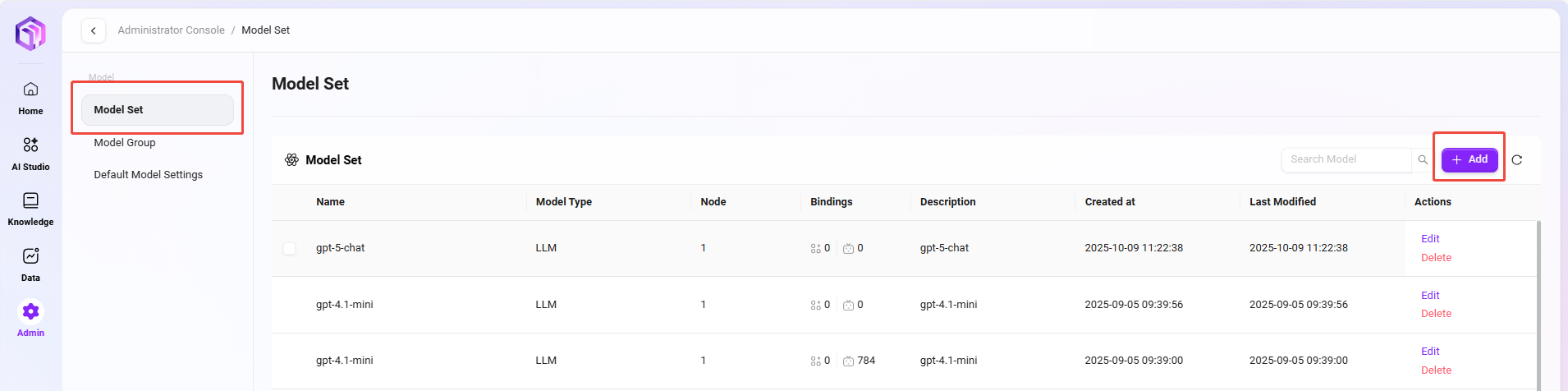
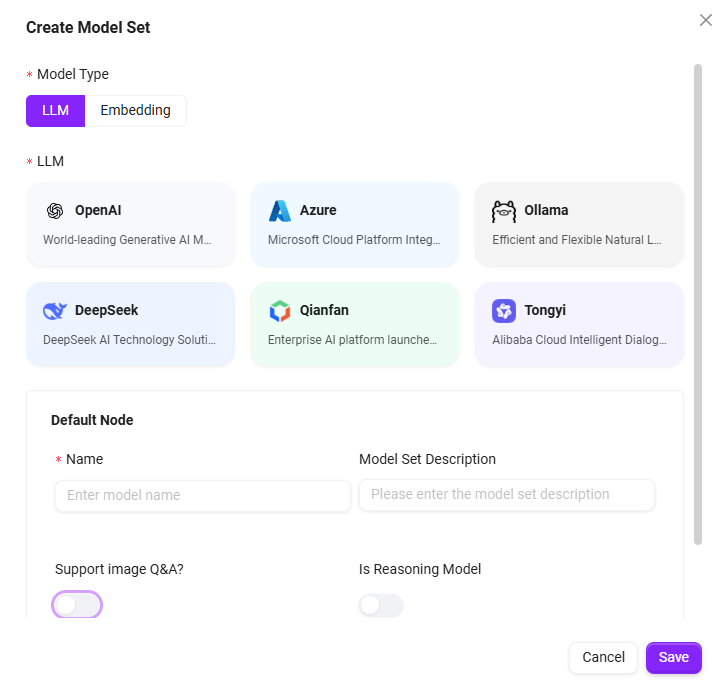
When using Embedding models, please note the vector dimension limits:
- PgSQL vector fields support up to 2000 dimensions;
- When purchasing Embedding models, ensure their output vector dimension is less than 2000 (some models can be adjusted in configuration);
- When adding vector models in the system, please enter a vector dimension value less than 2000, otherwise it may cause storage anomalies or index failures.
Default Model Settings
In model management, administrators can set default models to specify suitable models for different usage scenarios. For example, in BI (Business Intelligence), translation, and other scenarios, the default model can be set to the Azure-4O model. This way, the system will automatically use the preset default model in the corresponding scenarios, improving work efficiency and consistency.
The setup steps are similar to creating a model set. Administrators can select the appropriate model as the default model for the scenario based on actual needs.
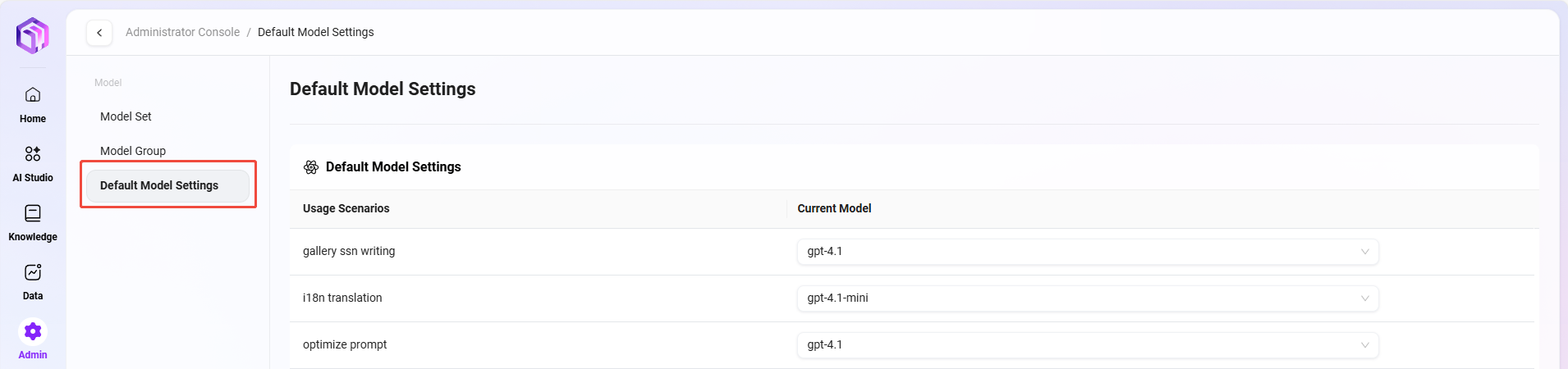
Use Cases
| Feature Name | Description | Typical Scenario Examples |
|---|---|---|
| RAG | Retrieval-augmented generation combined with knowledge base to improve accuracy and reliability of large model answers | Enterprise knowledge base Q&A, intelligent customer service |
| i18n translation | Achieve multilingual translation and interface internationalization, supporting global deployment | AI products for overseas users, international operation platforms |
| gallery ssn writing | Record each user interaction or content generation process for easy viewing and secondary editing | Conversation record archiving, content creation retention, version rollback |
| gallery rednote | Users can mark key information or write annotations to assist review and content auditing | Review AI-generated content, user collaborative creation, highlight key segments |
| gallery mindmap | Convert text content into structured mind maps to enhance information understanding | Project sorting, knowledge graph generation |
| optimize prompt | Optimize user input prompts to improve model understanding and output quality | Assist rewriting when user input is unclear, low-threshold question optimization |
| recommend question | Automatically recommend the next possible interesting or related question to enhance interaction experience | Chatbot conversation continuation, recommendation guidance |
| gallery chat lead | Provide conversation guide templates or "opening words" to help users initiate clearer questions or creation requests | Chat template library, creation prompts |
| recommend config | Automatically recommend large model parameter configurations (e.g., temperature, whether to use RAG) based on tasks | Agent configuration panel, low-code/no-code intelligent recommendations |
| pdf_markdown | Parse PDF files into Markdown structured format for easy reading and subsequent processing | Document import to knowledge base, summary generation |
| translate | Automatically translate user input or model output to achieve cross-language communication | Multilingual conversations, multilingual customer service |
| BI | Use large models to process structured data and generate visual analysis or business insights | Natural language analysis reports, chart generation, BI Q&A assistant |
| llm_ocr | Extract text from images into structured text and combine with large models to understand semantics | Image Q&A, form recognition, PDF screenshot interpretation, image document search, etc. |
Create Model Group
Administrators can create model groups in model management. The created model groups can be configured for assistants during their creation.
The steps to create a model group are as follows:
- Navigate to Model Group Management Page: Go to Management, select "Model Management", then click "Model Group".
- Click "New Model Group": Click the "New Model Group" button on the right side of the page to start creating a new model group.
- Enter Model Group Name: Assign a unique name to the model group to ensure easy identification.
- Select Models: Choose models to include in the model group from the available model list; multiple selections are supported.
- Choose Whether to Enable Adaptive Model Deployment: Select whether to enable adaptive model deployment to improve model flexibility and adaptability according to your needs.
- Choose Whether to Enable Deep Thinking Model: Select whether to enable the deep thinking model to enhance the model's intelligent processing capability as needed.
- Click "Save": After confirming all settings are correct, click the "Save" button to successfully create the model group.
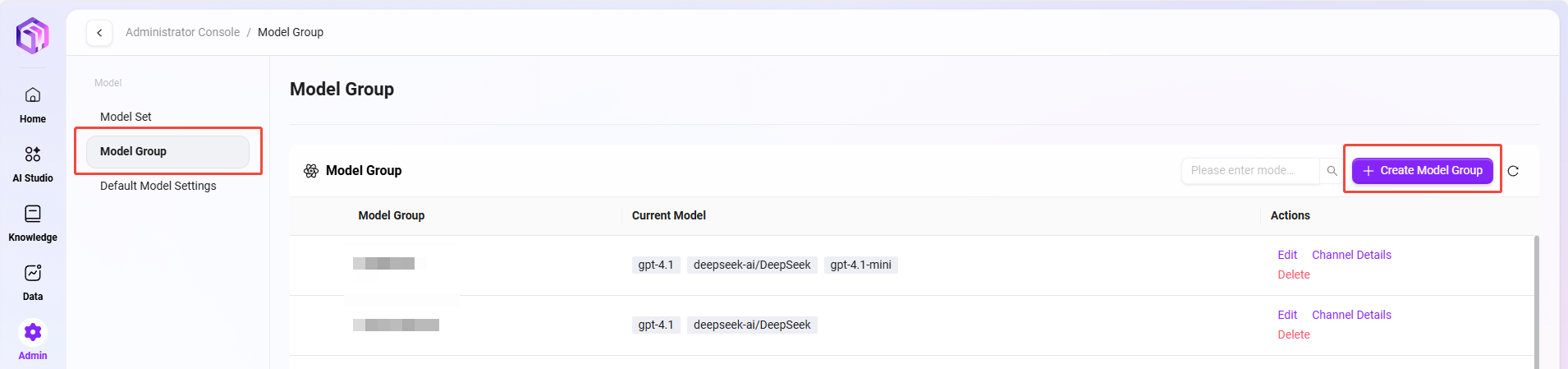

Model Group Channel Details
After creating a model group, you can enter the "Channel Details" page to view all configured channels. You can:
- Create new channels;
- Or click the right-side "Key Details" to view all key information under that channel and support creating new keys.
This page facilitates unified management of channels and their corresponding API Keys.
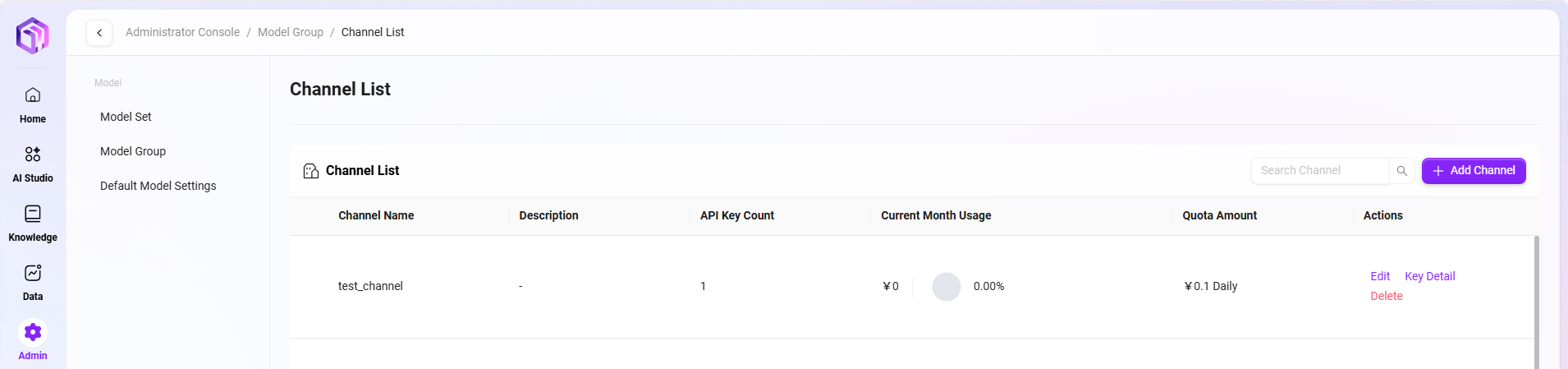
The API Keys provided by our platform have a high degree of independence and authorization effectiveness. Each API Key is equivalent to an independent "passport", possessing full access and invocation permissions, detailed as follows:
-
Independent of the platform user system
Callers holding an API Key do not need to be registered users of the platform nor require any specific user permissions. As long as the request carries a valid API Key, it will be regarded as an authorized request, and the system will process and respond normally. -
Not subject to License restrictions
Calls initiated through API Keys do not consume the platform's user License quota. Therefore, even if the actual number of registered users on the platform is limited, API Keys can flexibly support more service integrations and business scenarios, enabling scalable usage without additional authorization or expansion. -
Flexible configuration as needed
Different API Keys can be configured with different validity periods and permission scopes (such as access modules, data ranges, etc.) to suit different integration systems or business parties. It is recommended to generate independent API Keys for each integration party for easier management and usage tracking.
⚠️ Security Tip: Please manage API Keys properly to avoid leakage. Once abused externally, all requests initiated through that Key will have full permissions by default, potentially posing risks to data and system security.
Model Configuration Instructions
This product supports integrating the following enhanced features, all relying on services provided by Azure or external platforms. You need to select and obtain the necessary access credentials (API Key, Endpoint, etc.) from the relevant platforms according to your needs:
- Voice Input Function (Whisper Service)
- Service Description: Purchase and deploy the Whisper service on Azure to achieve speech-to-text functionality.
- Configuration Method: Supports configuring multiple Whisper Keys via environment variables, with variable names clearly containing the word "Whisper"; if not configured, the voice input button will not be displayed.
- Compatibility Note: Also supports configuring Whisper service through SQL initialization, with configuration content automatically written into environment variables, supporting later modifications.
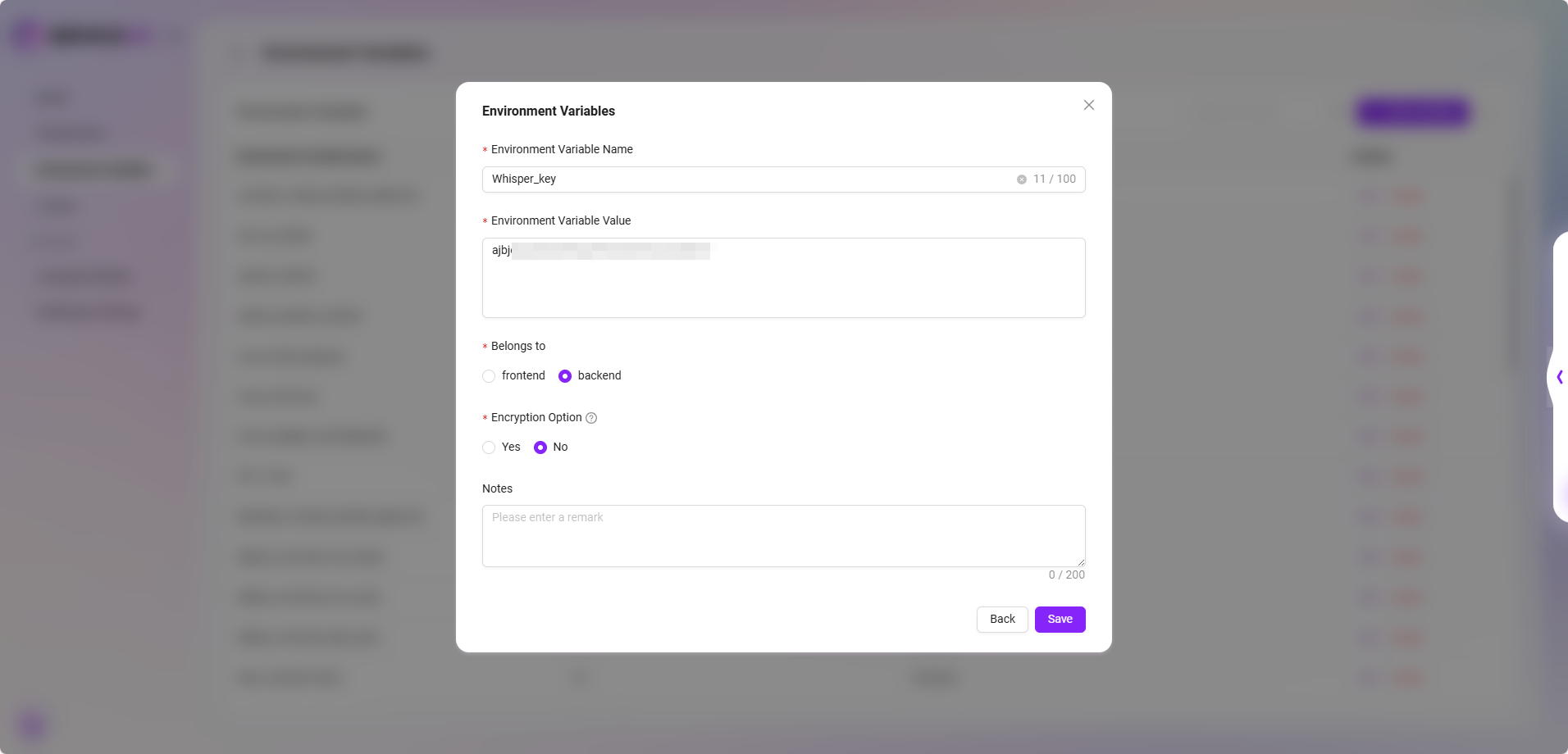
- Azure OCR Mode (Azure Document Intelligence)
- Service Description: Implements OCR capability based on Azure Document Intelligence, supporting two recognition modes: "Basic" and "Advanced".
- Configuration Method: Requires setting the Azure OCR mode KEY and Endpoint in environment variables; if not configured, the OCR mode cannot be selected.
- Interaction Prompt: The interface will automatically display selectable modes based on configuration status and restrict invalid option selection.
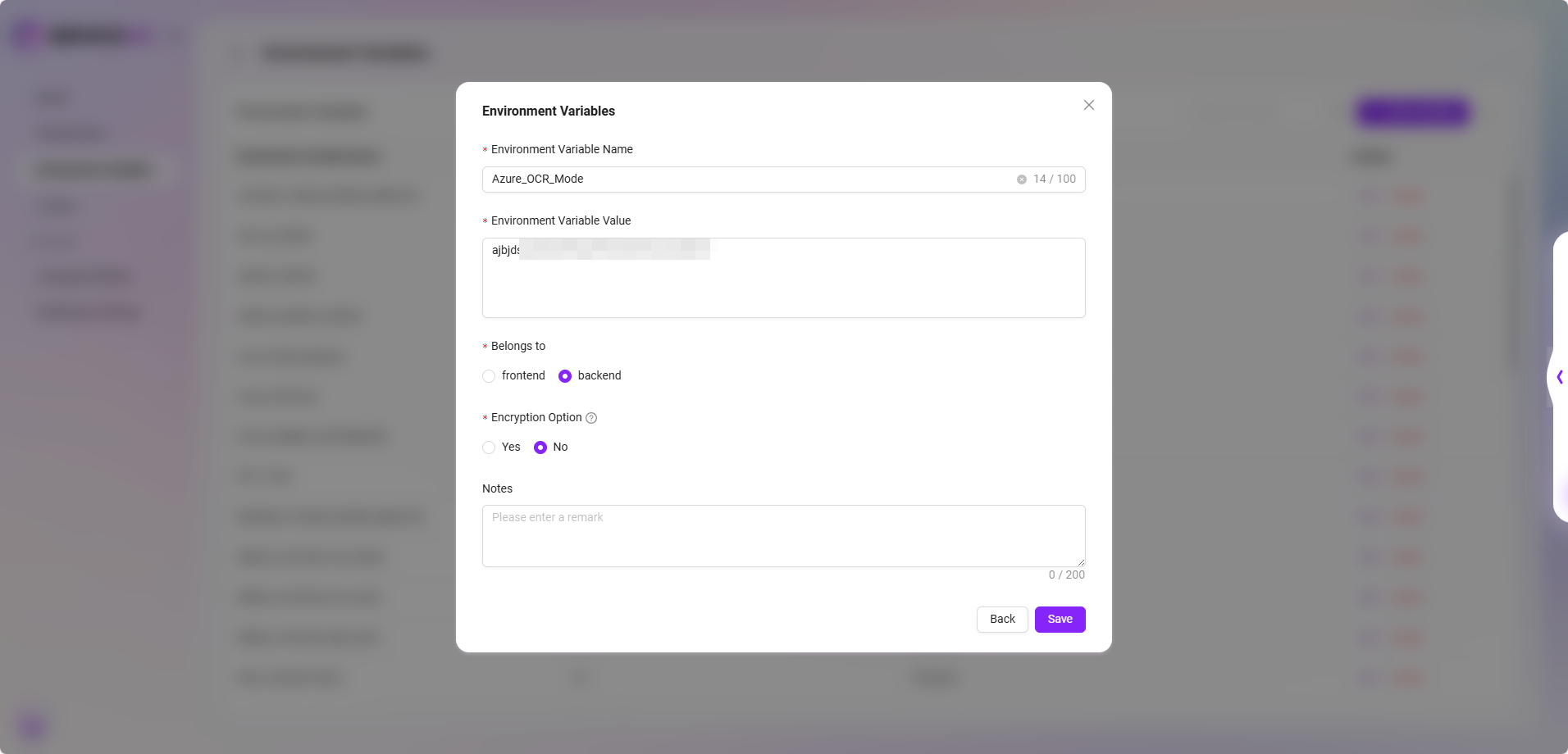
- To purchase services or obtain API Keys and Endpoints, please visit the official Microsoft Azure website or related service provider pages and select appropriate pricing plans as needed.
- We recommend customers evaluate data security, response timeliness, and pricing factors before configuration. For deployment support, please contact the technical support team.